My 2-month Journey of converting The Startup Buddy web application to an Android App
I have worked on iOS apps for a few years, but I don’t have much experience in Android app development. In fact, I can build a functioning iOS app in one night, though I would be very tired the next day. But just my luck, The Startup Buddy is expanding to Indonesia and I have to build an Android App as the CTO. I knew it would be a challenging experience but I wanted to share it so that you can develop faster than I did. By the way, I had less than 2 months to convert The Startup Buddy web app (which I have been working on for a year). Seemed like an impossible task when I was first assigned the task…
Phase 1: Choosing the best
With my tight deadline, I needed something that can be picked up and mastered very quickly while considering the fact that we might need to develop an iOS app in the near future as well. For this, we needed to find a cross-platform tool that can share some or all of the codes between the two very different operating systems.
After some research I narrowed down to the two most common cross-platform tools:
React Native
Xamarin
Both have their pros and cons, here is a fair comparison between them by Heckernoon.
Xamarin is a .NET language, whereas React Native uses Html + Javascript. I have been a .NET developer for years and our web app was written in .NET as well. And so it was an obvious decision for me that Xamarin is the tool we were going to use. But obviously, depending on your skillsets and requirements, a different tool should be chosen.
To learn how to use Xamarin, you can visit their official website or watch this video to get a better understanding of how to use Xamarin.
Phase 2: Design
Previously, I was alone in doing all things technical but now we have a pretty and nice UI/UX designer* on board so I don’t have to do the design part anymore which I hate.
*She’s the one editing this article so I was forced to add this.
Something really important to note is that Android and iOS have their own UI guidelines and they are both considerably different.
Apple is quite strict about their guidelines being followed. When you submit your app to the ‘App Store’, they will access it and might reject it if you don’t follow their guidelines. This whole process takes about 7 days. As far as I know, Google play store is not that strict but our designer insisted that we have to follow the Material Design guidelines 🙄. I guess it’s better to be safe than sorry.
Our designer used Sketch as the UI designing tool for both web and mobile app and you can read about her experience here. This can be very easily exported into InVisionApp through the plugin Craft.
In InVisionApp, you can inspect each element of the UI, its colours and size. The good thing about InVisionApp* is that it will give you the android UI XML code as well. Although you might need to change it a bit to fit into the actual UI XML, it still saved a lot of time for me and probably for you as well.
*InVision App is free (including the inspect tool) if you have one prototype in each account! Not a sponsored article by the way.
Phase 3: Building
I had installed Xamarin for Visual Studio 2015 in my windows operating system for a while, but when I was using it, the development tool kept giving me trouble. Either the compilation was stuck or it failed to render the UI in design view, sometimes even taking a few hours to finish the compiling. I decided to upgrade to Visual Studio 2017, but it didn’t work well too. Finally, I installed a Mac version of Visual Studio 2017 into my Mac Operation System where I got things to move more smoothly.
The visual studio 2007 community version for Mac is good enough for you to start building the Android app using .NET. Here are some tips for using Xamarin to build the Android app.
Xamarin has many Google library packages you can use which can save you a lot of time instead of building yours from scratch. For example, the material design package provides many of the UI elements you might need. It took me a while to discover this library and I had to redo all my UI after that. Read this to find out how to get the library and use it well!
Always code in the source view instead of the designer view. The Android UI is an XML file that defines all the layout and component, it allows you to drag and drop the element in the designer view but that might not always give the result you want. I found it much more structured and easier by coding it in the source view instead.
Get more things done first before compiling to test it. Based on the test-driven development principle that I have always adapted in my development, I like to test single functions once I code it. But you will find it a waste of time in this as the compiling and launching of the app takes more than 10 mins to complete, so it is a better idea to test more functions and elements together instead of separately.
If there is some error pop-up and you have no clue why it is an error, clean the solution and restart the Visual Studio. It happens quite often that Visual Studio gives me a compiling error on the UI part, and after googling forever, the answer always seems to be to clean the solution and rebuild it.
And now we have our UI developed, it looks pretty good and our wonderful designer is very happy to see her design become a reality.
Phase 4: The backend code
We already have a web-based app, all the user data and content are saved in to the cloud. Now we need to integrate them to our baby Android app.
1. User authentication
Our platform supports Facebook and LinkedIn logins as well as email authentication, and this has to be the same in the Android app as well. For Facebook and LinkedIn, Xamarin already provides a package to handle this, which is pretty straightforward:
For email logins, we use AWS Cognito. It is a bit complicated as the AWS .NET API does not fully support Xamarin yet, and in this case, we have to build a web API wrapper and handle this on the server’s side.
2. Web based content
Our mission content is currently html based with videos and links to articles. We are using a simple approach as a start by embedding a web view in our Android app and loading the html content from our server. It might not be the best approach as a native app, but it works for now.
3. Restful API
Besides the html content, we are also going to build the mentoring feature* into our Android app. To load the data from the web, we built a restful API for the mobile app on our web server. All the content are populated into the app as JSON data.
*The Startup Buddy gives users the opportunity to e-meet with industry experts completely for free!
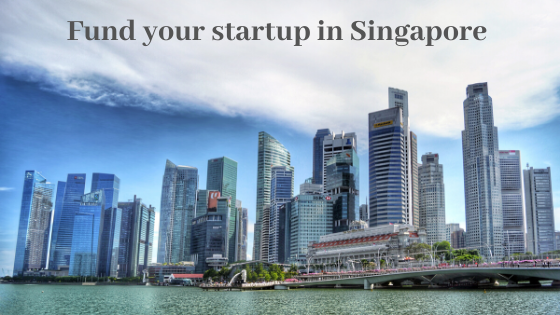
When you build a startup based on a good idea, team and with the right execution, Singapore is one of the best places in the world to find funding for it to grow. All major financial institutes and most investment firms have offices here and the government is very active in supporting startup funding. Below are the main sources of funding accessible to a startup. Bootstrapping Bootstrapping means building your startup by leveraging on the internal resources that you have available to you. Practically this means scraping together your savings, not taking any salary and working from your bedroom or garage if you’re lucky to live in Silicon Valley. When you successfully bootstrap the company to revenue and generate enough to support the growth of the business, you may never need to pitch. You stay in full control of your startup and don’t need to spend time and resources on finding investors. This is the best way to fundraise and when you manage to do this, interested investors will come to you! Government support The Singapore government is very successfully supporting the development of the startup ecosystem. This has made our country one of the global tech hubs in the world. The government schemes are widely used by Singaporean founders. There are programs for loans, equity or specific grants for hiring employees or interns. The best source to learn more about this is the Startup SG website . It explains the different programs for different company stages. Usually your business needs to have a minimum of 30% Singaporean ownership to be eligible. The programs are a valuable leg-up, but don’t validate the business opportunity of a company. So do not mistake receiving these funds for validation of your idea and startup. Accelerators Accelerators are programs that exist in all sizes, shapes and qualities. Traditional accelerators have an application process after which they will select 5 to 20 teams that are being trained and mentored in how to build their businesses. The program finishes with a demo day where the startups pitch their business to investors. Accelerators typically charge between 5% and 15% of the equity of your company for the service they provide. The Startup Buddy is the only fully online and free accelerator in the world who can help you to grow your business. Any founder can use the platform for free, there is no upfront selection and it helps you find mentors, investors, learn how to develop your product, and build your pitch online. Every 6 weeks the best members on the platform can pitch during The Startup Buddy Demo Day to raise funding from our network of 450 investors worldwide. Private and professional investors allow entrepreneurs to work on currently loss-making and unproven business models because they believe that someday these entrepreneurs will turn their idea into something that will change an entire market or product category and which will then become incredibly valuable. This strategy is ultra high-risk which is clear from the startup industry that 9 out of 10 startups fail. There are many ways to involve investors and there are many types of investors. Angel investors Angel investors are private individuals or families that have enough liquidity (money available to spend) to invest in companies. Angel investors are as diverse as are people. They all have their own style, expertise, amounts of funding they provide etc.. Generally angel investors prefer to be involved in companies that they understand for example because they have made their own fortune in the same industry or sector. Many angel investors do their investments on the side and don’t have a lot of time to search for good companies. To efficiently scout for interesting companies they use platforms like The Startup Buddy or they join an angel network. Venture capital Venture capital firms are legal entities that form a fund and have a management team that runs it. Think of them as investment startups when they are set up. Venture capital firms or VC’s in Singapore are registered with MAS and need to be licensed. VC’s get the money for their fund mostly from organizations like Temasek Holding, GIC, insurance companies, pension funds or rich individuals and family offices. The money that a VC fund uses to invest is only for a small portion owned by the managers of the fund. At the end of the fund lifetime, usually after 5 to10 years, they need to return the money plus the profits minus the costs to the organizations and people that put together the money when the fund got started. Convertible note agreement Investors invest in startups via different structures and contract types. A popular structure is the convertible note agreement. This is a loan that usually at a pre-defined moment in the future will change into a certain amount of shares/equity in the company. Typically there are no interest payments during the loan period since a startup doesn’t have revenue yet to pay the interest. Crowdfunding Crowdfunding is getting more and more popular. Kickstarter is a platform that will allow you to raise money from many small “investors” to develop your product. In reality those people aren’t really investors since normally you pre-sell your product, not your company equity. Companies like FundedHere or Funding Society let startups raise funding from investors both as equity or loans. Currently crowdfunding platforms mostly cater to sophisticated or accredited investors that understand what they do and the amount of investment per participant is quite high. This has to do with license regulations that are decided on by the MAS and are stated in the Securities and Futures Act. Initial Coin Offering In 2018 the initial coin offering or ICO became very popular which is similar to crowdfunding but through a cryptocurrency. One of the advantages is that you can give your investors an incentive to also buy your service or product through the coin you are distributing. However, doing an ICO successfully requires a lot of time and upfront cost and there have been a lot of scams. That makes it currently very difficult to find enough investors for most companies. MAS and the Singapore government are internationally known as crypto and ICO friendly as long as companies doing them are staying within the regulations so make sure you find a good and experienced legal counsel before starting this journey. Loans In some cases, you can apply for a loan to fund your business. The government-backed startup loans are accessible through the major banks in Singapore and don’t require much collateral. Most startups don’t get a loan since typically you have to pay interest which is difficult if you don’t generate revenue. Secondly, most loans require you to have collateral like a building or other assets that minimize the risk for the bank or person giving the loan. Most startups don’t have assets like that. In general, do realize that a loan has to be paid back at some point in the future. When your company is very early stage, doesn’t have customers yet and the prospects are very uncertain, it is wise to not make commitments like a loan for which you will at some point have to be able to keep your repayment duties.
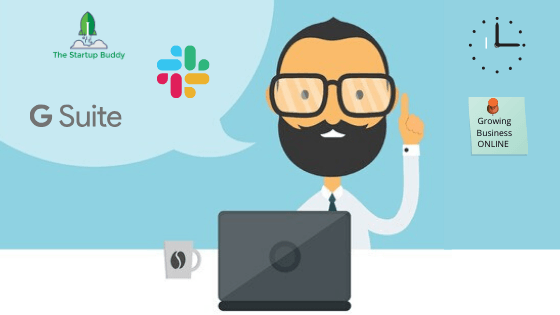
Google Suite Everyone knows Google and using it comes naturally to almost all of us. Before founders begin their startups, all of us already got familiar with Calendar, GMail and GDrive. Using these solutions for your company is an easy and affordable step and allows you to have company email addresses, securely share documents across your team, leverage on storage and backup solutions and easily setup analytics for your online platforms. I have a diploma in IT, but consider myself a non-technical founder. So initially, I was a bit scared of Google Analytics and the Administrator . Turns out, this was for no good reason. The user interfaces for Google Suite are just as simple as the other Google solutions and support, even for the Basic package it is good. If you aren’t using it yet, try it out with promocode LCYKQ4XN7NC7CTK for GSuite Basic or M4UW6JX6PG9AL9J for GSuite Business to get 20% off your first year of subscribing. The Startup Buddy We loosely use the SCRUM-Agile principles and processes. For example, we do a daily standup every morning. Every team member has 3 minutes to explain what they have worked on the day before, what they plan to work on today and if there are any issues or questions they need someone else's help on. To keep track of who is working on a task we use The Startup Buddy “Goals” on the Dashboard to structure the standup and pass over work to each other. Obviously we also leverage on our own platform to support customers. We “meet ” founders that want to be mentored via our video mentoring option and we support startups that are looking to raise funding via the investor profile. First, the Pitch Builder helps entrepreneurs to build a pitch that covers every aspect an investor expects them to have thought of, then subscribers can share and interact with 400 investors from across the world to get feedback and raise. Our next pitching event, the Online Demo Day , is going to be purely conducted over the internet via video webinar. Founders share their pitch decks and story with our investors and attendees to land their next fundraising meeting. SLACK The backbone of good team collaboration is quick and smooth communication. We video call for our standup sessions. The rest of the day, 90% of the communication goes via Slack, a professional instant messaging platform that integrates easily with other professional platforms like GSuite. Depending on your needs, it is free to use. For regular topics like #producttesting and #customerfeedback we have channels, other messages go to specific team members. It works very similar to Whatsapp or Messenger, but we believe it is healthy for everyone to be able to keep work separate from your private communication. So we can focus on work when we work and our friends and family when we don’t. Email is fortunately barely used within our team. For some reason that I haven’t been able to figure out yet, email always seems to have more weight and because of that, tends to quickly become part of office politics. That is deadly to a startup in our opinion. In general, if misunderstandings do arise within the team, we use an invention that has been around for remote working since 1876, the telephone. Try out these online solutions to work remotely and grow your business from anywhere in the world by staying safe at home and not letting anything affect your business.

The Startup Buddy was born out of Robin’s first startup. It was in 2015, during a Startup Weekend in Singapore, where he participated after having heard about it accidentally. Robin ended up pitching his idea for an online financial planning app that was designed to help people set long term financial goals and help them in reaching those plans. The idea was based on practical planning such as saving for buying a house or a new car. The idea fetched Robin and his team the 3rd prize after presenting the idea to the jury of investors and entrepreneurs. That was the first push! He gathered himself and dedicated his entire energy into the development of the app and after many lonely hours in his apartment, he finally found other people who resonated with him and eventually a company was registered, with a website and an app ready to use. But success isn’t a fairy tale. The app was working fine and delivered to the promises it made but no one would pay for their services. As it turned out, there were a whole lot of competitors working on similar solutions and were providing much more advanced services ending up crowding the space. An intense brainstorming followed, with a decision to abandon the app for good. Then came the idea to help startups raise their funding but like any other idea, problems persisted. Not many startups were ready for external funds. At times, the founders would approach Robin without the basics. This made him realize that a basic lack of knowledge is prevalent in the industry and it costs too much energy and time to acquire that knowledge. Thus, The Startup Buddy flourished as the flag bearer for bridging this incessant gap of knowledge. The preservation of great ideas and providing them with a solution to successfully transform that idea into a viable business and incorporating a company is what The Startup Buddy is all about. Being intimidated to take a leap of faith doesn’t make you a terrible founder. The process of enabling these founders to turn their great ideas into dream companies is essential. Robin understood that and that’s how the soul of The Startup Buddy found its existence. The Startup Buddy has been around for quite some time now and has been working with lots of founders both offline and online. The belief that everything you need is out there and you can’t just Google for something you aren’t aware about rotates around the need for a solution. For many, getting access to the right resources is hard. It can be the epitome of self-confidence and leadership qualities of these talented founders, as they decide between quitting their jobs,dropping out of colleges and building their own startup. Now, The Startup Buddy provides them with a clear perspective, it can be risky to drop out of college or quit your job when you are unsure of the productivity of your idea. Through the online accelerator at The Startup Buddy, these founders can work full-time or study while figuring out if their idea is strong enough to be financially dependent on it, removing the huge personal risk involved. Run at your own pace, there’s no pre-selection at www.thestartupbuddy.co Just sign up, and get started anytime, anywhere!

How exactly do you make your startup grow? A good team, a good product, a good marketing plan and the list goes on and on. But something everyone seems to be in contention about is whether it is necessary for a founder to work on their startup full time. Some would say that it totally is. Not surprising since many investors are keen to understand how confident you are in your startup, and taking the time spent on it as a benchmark. After all, who’s going to invest in your startup if you yourself haven’t completely invested in it yourself? But that doesn’t mean you should drop out of school or leave your job just yet. In fact, many investors, especially angel investors feel that you should never quit school even if you did get funded. Not everyone is Mark Zuckerberg and it is totally possible to code and school at the same time. You just might not have much of a social life. “If you don’t finish high school, you’re going to regret it for the rest of your life. “ — Tim Berry Yet another reason to go full-time into your startup is that it is just simply too much work for you to juggle two (maybe more) jobs at once. Your startup is more than likely to not be perfect at the very get-go. In fact, many successful startups spend years trying to achieve the perfect product for their customers. This process of iteration is time-consuming and usually requires your undivided attention. Not really much time or energy left for your day job in retrospect. But it is definitely not impossible. Take Sandhya Sriram for example. Co-founder of Biotechin.Asia, Founder of SciGlo and a Startup Mentor at Vertical VC, she still has a 9–6 (probably longer) job. She was able to nurture her startups while still managing to work full time (plus she’s a mother). There are many more entrepreneurs like her that seem to be able to do the impossible, but that just means it’s possible! In the end, you should do what works best for you and your startup. Every entrepreneur and their startup is different and require varying levels of commitment for it to succeed. Getting the right support either ways is essential in your startup journey, and The Startup Buddy is perfect place for you to get just that! So do what you must to survive and thrive even if you sleep very little and have 0 friends by the end of it!

If you are looking to create a Minimum Viable Product (MVP) or simply interested to know more about it, you have come to the right place. Creating an MVP can be greatly beneficial because it allows a team to obtain validated learnings about their customers with minimal effort, and many startups have adopted this method. But before we go into the details of creating an MVP, here is a brief description of what it is and how it may apply to you. Every company has a product. It could be a software, a machine, a shop, et cetera. In marketing terms, a product refers to goods or services that meet a market’s requirements, yielding enough profit to continue existing. Before a product can reach that stage, however, it needs to be able to fit into the market it will be in, or it will simply be a waste of resources. And that is why it is important to test that fit before spending a lot of time, money, and effort on creating the product. “1. Do consumers recognize that they have the problem you are trying to solve? 2. If there was a solution, would they buy it? 3. Would they buy it from us? 4. Can we build a solution for that problem?” ~ Eric Ries This is where the Minimum Viable Product comes in. In essence, an MVP is the rawest form of the product that is to be created. It has only the most important functions needed to assess the target market’s fit and gather feedback from users. An example of this is Uber’s MVP called UberCab where the only functions were to handle transactions and to connect drivers and customers. It was relatively much simpler to the Uber application that we know today that has a tracking function to know where the driver is, among other things. But this allowed Uber to gain valuable insights into the viability of the product they wanted to create because of the feedback that they were able to gather. An MVP is important because it provides real customer feedback and is much simpler to create. Creating your Minimum Viable Product There is a myriad of methods to create an MVP, but they all cover 3 important things: 1. Finding a need This means having a clear understanding of the problem you want to address. To do this, it is very important to keep asking others for their opinions in order to find out if the problem is worth solving. It may be when you are having dinner with your family, catching up with a friend, or even while sitting at a table with someone you have never met. These are all opportunities to gain insights into the problem. From this, you will be able to then decide what you want to include in your product to solve this problem, bringing us to the second point. 2. Deciding the features Every feature that will be included in the MVP has to be justified. It is very important to attach reasons to every feature and to know how these features add value to the customer. This feature makes it easier to use because they will be able to control it better, for example. This is to determine which features are more important. From this, select only the features that have a direct impact on the problem you want to address and exclude the rest from your MVP. However, make sure that customers see enough value in the product to be willing to spend money on it. 3. Creating The final and most important part of creating an MVP is actually creating the MVP. For this, you will need to come up with a design and a prototype to fabricate either a physical product or develop a software. AutoCAD, Visual Studio, and good old pen and paper are good places to start. Then, either create the MVP yourself, contact a factory, or hire someone. The requirements of each product differ from one another, and it is important to find out the type of assistance needed to create the MVP. So now what? Now that you have created your MVP, the next step would be to test it and gather user feedback. This can be accomplished by introducing the product to your network of friends, then the network of your friends, and then the network of your friends’ friends, and so on. It would be useful to create a survey to gather feedback or by interviewing the people that tested your MVP. Make sure to include questions that give you an insight into why your product was good or bad by asking plenty of open-ended ‘why’ questions. These Five Whys are a great example of getting those insights. Once you have got enough user feedback, it is now time to go back and review. Was the product viable? Was this feature necessary? What other features did customers want? From this, you can then assess your product and create a better version of it. Interested in finding out how you can build a successful startup with the product? Check out The Startup Buddy to have a guided experience in building your MVP!

As a rule of thumb, I always recommend postponing fundraising from outside investors to as late in your company’s development as you can afford. But just the fact of being based in an expensive city like Singapore doesn’t always allow for that. So there you are with a great business idea, an MVP, a small team, some friends for users and a brilliant pitch that got your foot in the door of a few potential investors. The investors already told you they might put up S$100k to get in on the action after some checks. Now the ball is in your court to tell them what that S$100K will buy them. The Startup Buddy raised its’ own seed earlier this year. We had made a few dollars, but nothing to build any serious projections with. The same goes for most of our fundraising customers. For a startup that is developing a product from scratch and new to the market, generating early revenue is hard. Getting your customers to fully understand what you are doing is difficult, let alone having a lot of them pay for it. And if you do manage to get that done, your revenue numbers will rarely be significant enough to predict anything for the future. Investors will want some form of equity in the company. Founders typically want to give away as little as possible of their baby. A higher valuation of the startup will translate into a lower amount of shares that needs to be given to the investor in return for the S$100K investment. Assuming you have a serious investor onboard, just setting your valuation at some bizarre amount like S$100 mln. is not a good approach. They will walk and never look back leaving you still unfunded. So then should the valuation be S$100K, S$500K, S$1 mln or S$10mln? Sorry, I don’t know, because as you might have guessed already, it depends. In the end, the pricing which will end up in your shareholders’ agreement is a product of your negotiation skills. But make sure you have a logical rationale for it that you can explain and helps in your negotiations. 1. Compare You are not the first ever startup that has come up with your business idea and approach. Everyone has competitors. Most of the time competitors are a nuisance you need to deal with, but in this case, it’s your reference points for your valuation. Many platforms like E27, F6S, AngelList and, Crunchbase lets you find investment data on a lot of startup companies. In most countries, you can also buy the company file from a competitor to see who their investors are and derive the valuation from that. Do make sure you try to find recent and comparable companies of course. The more alike in terms of stage, geography and, Industry the better a reference point you have. 2. Differences Next is understanding the differences between your own company and your reference competitors. Try to figure out how mature their product is compared to yours in terms of development and traction. Look at the team composition and make an honest comparison to the skills and experience in your own team. It should make a big difference if their primary market is in another country, even if everything else is the same. One platform in Indonesia and a copy of that platform and business in the USA will make a huge difference in the appropriate valuation. While you are figuring all of this out, be honest with yourself. This analysis should give you a solid position when discussing the terms with your investors. Telling yourself your team of 5 fresh graduates is more or less as good as the competitor’s team of 5 Google, Facebook and Amazon veterans, when you startup is just making a fool of yourself and not helping your next steps. 3. Score Now makeup whatever score you like as long as it is consistent. For example score on a scale of 0 to 10 for all important factors, where 0 means your team is totally unfit for doing what you do and 10 means Mark Zuckerberg, Elon Musk and Jeff Bezos are the founders. Alternatively use percentages where 150% means you consider your team is much, much better as the reference competitors and 30% means they have a big edge on let’s say product quality. The factors you score for should vary and if you understand your product or market well, you are able to come up with some really important business aspects that will distinguish your startup from others. The more generic startup aspects The Startup Buddy scores companies for within our investor platform, are most importantly team and investment opportunity. On top of that, we score for execution, growth, market opportunity, value proposition, and competitive edge. Since these aspects have been derived by our partner Golden Egg Check from 15000 pitches and over 800 deals it is safe to state these need to be scored for sure. Lets’ assume you will score yourself at an average 7 for the aspects you looked at and the competitor at 3. If the competitor was valued at S$300,000 (yes, I am lazy in getting my calculator and making this a challenging one) your pre-money valuation would be S$700,000. Ideally, the scoring is done looking at a few different companies so as to ensure that you have exhaustively compared competitors while maintaining consistency. 4. Calculate So where are all the formulas, calculations and, discounted cash valuations? Remember I started this article by saying you are a pre-revenue company and that extrapolation on zero is not very useful? Obviously, it is good to have an understanding of some calculation options and know the difference between pre- and post-money valuation. And since we already determined you have a brilliant startup, at some point you will need this knowledge too. But at this stage, there is little hard evidence to prove the value of your company with. So the above analysis is mainly to make sure you are able to have a solid, understandable story for your valuation which you can use to then further negotiate. The negotiations are based on current demand for your type of business, the need of the investor for an investment like yours in the portfolio, and a lot of things you probably don’t have control of. It also really helps just to be a nice guy or girl that knows what you are doing and understands negotiations. Investors often are not much more mathematical by the way. They have some restrictions when using other people’s’ money to do their investments. Those rules and restriction are captured in their mandate and will make having a calculator on hand more necessary. But if you see that calculator being put on the table, remember the following quote from a Sequoia Capital partner; “In conclusion…It all depends….More art than science….The Market Decides….” ~Pieter Kemps

It’s has been two years since I got that piece of paper which allows me to attach two letters in front of my name, “Dr”. Like most students who dream about making an impact in the world through research, I had my eyes set on getting my PhD with loads of publications to validate my contributions. But unlike most deep thinkers, I wanted my research not only answer the deep mysteries of the universe but to disassemble them, study the parts and smush them back together to create my own little monster. Yes, I didn’t just want to be a Dr but a Dr Frankenstein. On top of that, I wanted my monster to solve the problems of the world in the most impactful way possible. Sounds ambitious? Well, that was just the first step. Amongst my peers, very few PhD students felt that they had fulfilled their career goals by the end of their scholarship. An even fewer number of students had a clear vision of what they wanted to achieve in the years that followed. But how many budding researchers think about becoming an entrepreneur at the start of their PhD? Balancing your research career goals with your startup aspirations can be tricky but if done right you can merge both of these paths to form a solid foundation for your future company. Here are some of the ways your research and startup goals can support each other. Find a supportive supervisor (preferably with a track record of startups) Selecting your research supervisor is one of the most defining moments of your PhD. The right supervisor can encourage you to explore your entrepreneurial projects from technology to product. On the other hand, a less inclined mentor may advise you to focus only on your core thesis work. Academic supervisors have traditionally chosen research as their sole career path. These are people who are deeply interested in the “why” of a phenomenon. Going into the “how” of building things falls outside of their focus. This is why it may be harder to convince most PhD mentors to work on applied projects, let alone building a product. That being said, many academics are now shifting their mindsets to accommodate a patent or two under their belt along with a publication track record, sometimes because of administrative pressure. In such cases, it is slightly more likely that your entrepreneurial ambition will be kindled. However, you are also likely to be the first entrepreneur in your lab and will have many a conversation convincing your supervisor to go one step further outside their comfort zone. A good fit, in this case, would be to find a PhD mentor who can also double up as your startup tech mentor. This “species” is rare but is also quite a celebrated contributor to the department’s outreach and marketing goals. They have industry connections, the product building mindset and a good track record of their past technologies commercialized into products. Their achievements will usually be championed by university entrepreneurial hubs. They will have experience in building great IP through their research and will also be open for you to pursue most projects with an entrepreneurial goal in mind. Do at least one application oriented project During the course of your PhD, you will often work on multiple projects at a time. Your thesis project will be led by your own research along with side projects in collaboration with other research groups. The main goal here is to try to find one project which focuses on building something. If you belong to a “why”- focused research group, collaborations with applied research groups are a good avenue to explore such possibilities. You could build an algorithm, a new microscope or even a new system to analyze data. This project should be something that you can imagine turning into IP a few years down the line. Aim for that patent and find out what tech is missing in your research space. Build your entrepreneurship tribe One of the best ways to ideate and find relevant research projects is through your peers. Use your conferences, department events, and your university environment to incubate your ideas. In college, you’re in the perfect friend-making environment, one that hits all three ingredients sociologists consider necessary for close friendships to develop: “proximity; repeated, unplanned interactions; and a setting that encourages people to let their guard down and confide in each other.” - Tim Urban, Author of Wait But Why The same ingredients that allow you to make friends, also form the secret sauce for meeting your co-founder in university. Your co-founder should be someone you can imagine working with and fits the best colleague role better than the best friend role. So talk to as many strangers as you can about your ambitions. Find someone who complements your skills to make a solid business team. Being a PhD, you’ll have strong tech skills so find someone who’s great at selling your ideas. You could also consider mentoring other aspirational founders in your circle. You’ll find that most founders share the same startup-related questions that you have. A great way to get connected is to simply be seen! Participate in hypothetical pitching competitions, organize talks by guest entrepreneurs and create your own founder circles. Getting connected to students from such groups can also help you to create an environment for ideation. So what if you didn’t get a shot at an applied project? Get in touch with your university IP office. “Of today’s 2.1 million active patents, 95 percent fail to be licensed or commercialized.” - Daniel Fisher, Forbes 2014 Getting existing patents licensed is one of the key performance indicators of your patent office. Talk to licensing officers and get in touch with inventors of interesting tech where you could contribute. Explore the feasibility of commercializing their ideas. Who knows? You could potentially start your company with one of the inventors! Apply for startup courses and get experience Depending on your graduate programme, you may be required to complete a certain amount of coursework as a part of your scholarship requirements. Although your research mentor will advise you to select courses relevant to your research area, you can always seek approval to attend courses outside of your department. Check what startup related courses your university offers. Time them such that you can pursue your business idea through the course. Some courses last a few weeks to months and some have a thorough start to finish over the semester. Find one that suits your research calendar. This may not be easy considering your qualifying exams, conferences, paper submissions, teaching commitments, etc. To match your schedule better consider working for a startup. Many startups offer internships to fulfil administrative and event management requirements. Getting your hands dirty in real-world startups will teach you the reality of founding a company. Soft skills are an important aspect of founding and there is no better way to learn than by doing. Most importantly for researchers building their products, make sure that what you are building is something that customers will actually pay for. A lot of time, thought and research money is spent on the science behind your product but customer research has huge financial implications on the success of your company. Use your resources wisely. “Get out of the building” and continuously pitch your idea to customers. What you are building may not be something that customers would actually want. Identify your customer. Ask the right questions to get insights into key business metrics (a.k.a. include control experiments). Customer responses will tell you whether you need to get back to the drawing board or go ahead with commercialization, even before you build your product. Cut your losses by pitching early. A simple one-liner about your product and a couple of pictures are usually enough to gauge customer interest. Find a strong support system The above tips are great to set the ball rolling for your future company before you become a full-time Founder who is financially dependent on your company’s success. The success of your company, however, largely depends on how well you execute your idea. For many first-time entrepreneurs, this is the hardest part to figure out. It’s easy to lose accountability when your PhD commitments become a priority. You may eventually lose traction when the going gets tough towards the end of your scholarship. It is often in these times, that support is needed the most but you may not be able to actively engage yourself with a business course or a full-time incubator. The final leap of faith into entrepreneurship is hard to achieve under these circumstances. So is there any way to maintain traction and a founder mindset when you are building your company part-time? Yes, an online accelerator program can do wonders! Traditional incubators have a physical office, constant assistance, mentorship and plenty of input. These are great ingredients for full-time Founders confident of their future company. Having been through one, I found what didn’t work for me was the pressure to produce results in a tight timeframe. I had to be present and pitching for most of the programme leaving little time for ideation and creativity. What I would recommend for researchers is a smoother transition into entrepreneurship. There is a new breed of programmes that are virtual. While traditional incubators stick to a fixed timeframe and are dependent on your availability, virtual incubators work the other way around. They provide a safe-space for ideation and product development that you can access according to your availability. For example, you could learn what “marketing” means while your experiment is running. You could conduct validation while talking to your customers over the weekend. You could even have a quick call with your business mentor while you’re overseas for a conference. The Startup Buddy is one such platform with curated *missions, relevant educational content, online access to mentors and a community of entrepreneurs. The great thing that I find in this platform is that it is completely flexible in terms of time. It can easily fit into your PhD schedule. *Missions are a series of milestones to guide first-time founders through the process of building their first startup. Each mission has concept introductions, a must-do list to generate traction, experienced mentors when you need guidance and assistance for all the tasks you simply cannot do on your own. Finally, your university is the strongest support system to lay the foundation of your Startup. Apart from building a strong network and getting a business education, find opportunities to use university startup grants, competitions, and entrepreneurial hubs to gain support to explore your technology as a business opportunity. Explore the possibility of building your own company under the wings of your university. It’s the biggest experiment you could ever conduct!

“Design is everywhere. From the dress you’re wearing to the smartphone you’re holding, it’s Design.” — Samadara Ginige, Designer and Developer Have any of you ever thought that mockups done by UI designers could be done on Microsoft Paint? I mean mockups are technically just rectangles, circles and text, right? I am not going to lie, but I was one of the ‘this seems too easy to be a job’ people. Well needless to say I was wrong since my boss very kindly told me to work on my (very first) mockup a little bit (a lot) more. Guess randomly placed rectangles and text in different sizes just didn’t cut it. After a little bit of research, I thought that a sure fire way to get approvals on my designs would be to add fancy pictures. That’s what you see on sites like collectui.com where they show absolutely beautiful mockups of websites. I tried the fancy approach to designing and that failed as well, not surprising since I was a week old UI designer. After a few more no’s from my boss, I realized that the one common thing all great websites have is consistency in design. Focusing on consistency is a lot easier (in theory) than trying to make a bunch of fancy elements work on a screen. But it usually takes a lot of trial and error to get the perfect style guide that can work for your website. A style guide is basically a rule book for your website with specifications on fonts and colors and even pixels. Following a style guide to the T usually ensures that most of your website is consistent! In this article, I am going to share with you the specifications on fonts, colors, and pixels that should work for 99.9% of websites (just like Dettol). 1. Fonts Probably the most important part of this part is choosing a font. Yes, just one! I love using fonts like Lato, Helvetica and LL Brown (Airbnb’s font). These are easy-to-read fonts on most devices and have different weights (light, regular, bold etc.) that you can use creatively. Most websites go so far as only choosing two fonts, the first one to be used only sparingly and for very important elements and the other to be used for basically everything else. Having two fonts are difficult because it needs to have a common synergy while still looking different enough to have an impact. This is good enough reason for me to suggest that you only use one font in the beginning and then introduce a new font when you are sure how to use it in the most impactful way possible. Now onto font sizes! Correct usage of font sizes can really make your website look well thought out when a user uses it. Follow this perfectly and I assure you, your website designs will look a whole lot better! Size 50: Used for Titles and Calls to Action (CTAs). Size 35: Headings. Size 25: Body. Size 16: Input from users. Size 13 (and anything smaller): Things you want to hide in plain sight like Terms and Conditions. 2. Colors More is more! Wrong! When it comes to colors in a website design, less is more. In fact, 5 is perfect. Word of caution, you can’t just use any 5 random colors. coolors.co is a pretty cool website that can help you decide on those 5 colors easily while ensuring the undertones match. And the most important thing to note when using colors in your design is that each color has a specific purpose that you want the user to feel. Colors should thus only be used for their specific purpose to ensure consistency throughout your website designs. Logo Color: This color is predominantly present in your logo and this should be used for Titles and Calls to Action (CTAs). Dark Color: This color should be used for the body in your websites and should be something that is easy to read, eg. Black, Purples, Dark Greys. Bright Color: This should be sparingly used in the body of the website to draw the attention of users to important information and is only to be used after the dark color. Eg. Teal, Light Greys, Orange. Positive Color: This should be used when the user has finished a positive action like signing up or placing an order. Eg. Yellows, Greens. Negative Color: This should be used to convey to users that something has gone wrong like missing information fields or error messages. Eg. Reds. 3. Pixels Pixel space between elements is probably the one thing that first-timers aren’t immediately aware of. But this is also something that if done consistently can create a much better-looking website. The specs I use for the distance between each elements are 13px, 16px, 25px, 50px and 100px. And these tend to work well with the font sizes that I suggested as well! If you are using Sketch, you can view the distance between elements by selecting an element, pressing ‘Option’ and then hovering over the other element. To move the element 10px at a time, simply hold ‘Shift’ while pressing the arrows. Another good tip for beginners is to double the spacing between elements that you originally intended. Trust me ample space is important when it comes to making your designs look perfect! That’s all I have for this article! Hopefully, this will help you design your websites. If you need more help designing your websites, I am a mentor on The Startup Buddy and you can easily book a session with me! UI is really not that hard if you stick to the golden rules. If you add in your creativity, your users are in for a stellar website! But if this is just not your cup of tea, you can also find service providers that will build beautiful websites for you. You can find a list of them here if you ever need to employ their services! PS: Comment on what other articles you would like to see next!

1. Shift to mobile platform Millennials are all about the convenience. Given the choice to queue at an ATM to withdraw cash, vs. using cashless payment, we'd choose the latter. According to the findings from the Millennial Disruption Index survey, 53% of the millennials do not see a difference in their bank and other banks. This means that they're open to switching banks if it means more convenience for them. 2. Shift to AI Instead of taking a queue number and waiting an hour to get a 5-minute solution over-the-counter, advancements in artificial intelligence technology has enabled us to speak to chatbot for simple queries instead. More importantly, AI is also used to detect unusual activities in financial services. Money-launderers, watch out! 3. Shift to Biometric security It's all over the advertisements, unlock your iPhone X with facial recognition. And for us common folks with less ka-ching, unlock our phones through fingerprints. Biometric security makes it harder for data breaches, so suck it passwords-thieves, and friends with prying eyes. 4. Shift to the cloud Where do we store all the documents from way before, from back when our ancestors were carving onto rocks? Okay, an exaggeration, but you get what I mean. The "cloud"! It's endlessly spacious and practically accessible anywhere, just like the sky, so long as you have an internet connection. Many FinTech startups are using cloud computing services, which are cheaper alternatives to building infrastructures themselves since they can select and pay only for the services that they use. Technologies have come a long way, and sometimes I find myself wondering how much more it will progress in the future... maybe something like Black Mirror? Referenced from: John DeCleene

1. Low tax rates for business For the first 3 years, startups will enjoy the benefit of tax exemptions. You will not be required to pay tax if your chargeable income is less than $100,000. As such, this allows the startups to focus their monetary resources on developing their prototype. Even after that time period, there are schemes in place that keep the average effective tax rate for a company at 17%, a contrast from the world’s average of 29.5% by GDP. 2. Educated workforce I’m not boasting, but Singapore’s highly educated workforce is pretty much a fertile ground for the startups to grow their seeds. “Singapore has the highest achieving students in international education rankings.” 3. Corruption-free government I’m particularly proud of my government’s legacy of staying corruption-free. Imagine being forced to do things under the table just to get things in your favor. Meh. None of those dramatic underhand “get in my good books by bribing me, or I’ll stunt your business” methods. Also, don’t ever try to bribe our traffic police just to get away with beating the red light. You may end up in jail and get fined! There’s a reason why Singapore is ranked 7th on Transparency International’s Corruption Perceptions Index. 4. Strict enforcement laws This shouldn’t come as a surprise since a corruption-free government and strict laws enforcement come hand-in-hand. Having strict intellectual property laws serve as protection for your ideas and innovations, safeguarding the interests of both the startups and the investors. 5. Generous incentives for startups For tech startups that match the conditions, the government will provide up to as much as 70% of the funding in the initial investment round. Subsequently, the government will invest $1 for every $1 from a private investor in the company, up to a cap of $2million. In addition, you may also check our company’s platform The Startup Buddy, which makes it even easier for you to startup here in Singapore or anywhere else for that matter! Referenced from: Startup Decisions SG , MOM , Sean Coughlan and Kyle Pomerleau
